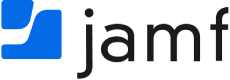Telepod
by Agnosys
Telepod is an innovative automaton designed to streamline the lifecycle of iOS devices. Telepod helps IT teams meet all their device configuration and sorting needs, and can be implemented to facilitate MDM switching projects. Telepod operates through highly customizable workflows which are remotely built and monitored. If necessary, users’ data transfers take place over a wired connection, without recourse to iCloud.
Telepod provides 8 workflows designed to address common use cases :
- Backup — A device is backed up, and the resulting backup is used as a template for other devices.
- Migration — A device is migrated directly from one MDM to another. The migrated device is re-enrolled using Device Enrollment and retains its Supervised status.
- Migration Back to My Device — A device is migrated from one MDM to another via a pivot device. The migrated device is re-enrolled using Automated Device Enrollment and is Supervised.
- Replacement — A current device is replaced by a new one, enrolled in the same or a different MDM. The new device is enrolled using either Automated Device Enrollment or Device Enrollment, and is Supervised.
- Replacement en masse — Current devices are replaced in batches by new ones enrolled in the same or a different MDM. The new devices are enrolled using either Automated Device Enrollment or Device Enrollment, and are Supervised.
- Setup — A device is configured, optionally using the backup of another device. It is enrolled in an MDM using either Automated Device Enrollment or Device Enrollment, and is Supervised.
- Setup en masse — Devices are configured in batches, optionally using a backup from another device. They are enrolled in an MDM using either Automated Device Enrollment or Device Enrollment, and are Supervised.
- Sorting — Devices are inspected in batches, primarily for inventory and battery diagnostics.
To facilitate the transition between two MDMs, three methods are proposed, each with its own characteristics detailed in this comparative table. All three methods ensure that the device returned to the user is Supervised, but only the one involving the use of a pivot device allows the user to regain their device, enrolled in the new MDM using Automated Device Enrolment, in order to prevent the removal of the remote management profile.
Backups can be stored centrally in a distribution point so that they are available worldwide. When preparing a device, battery cycle count and health are collected, and alerts are triggered when chosen levels are reached. As part of the Replacement en masse, Setup en masse and Sorting workflows, device details stored in Telepod’s cumulative database can be exported as CSV files.
Telepod is tested with a growing list of management solutions and USB and Thunderbolt hubs, including those manufactured by Kallysta and Cambrionix.